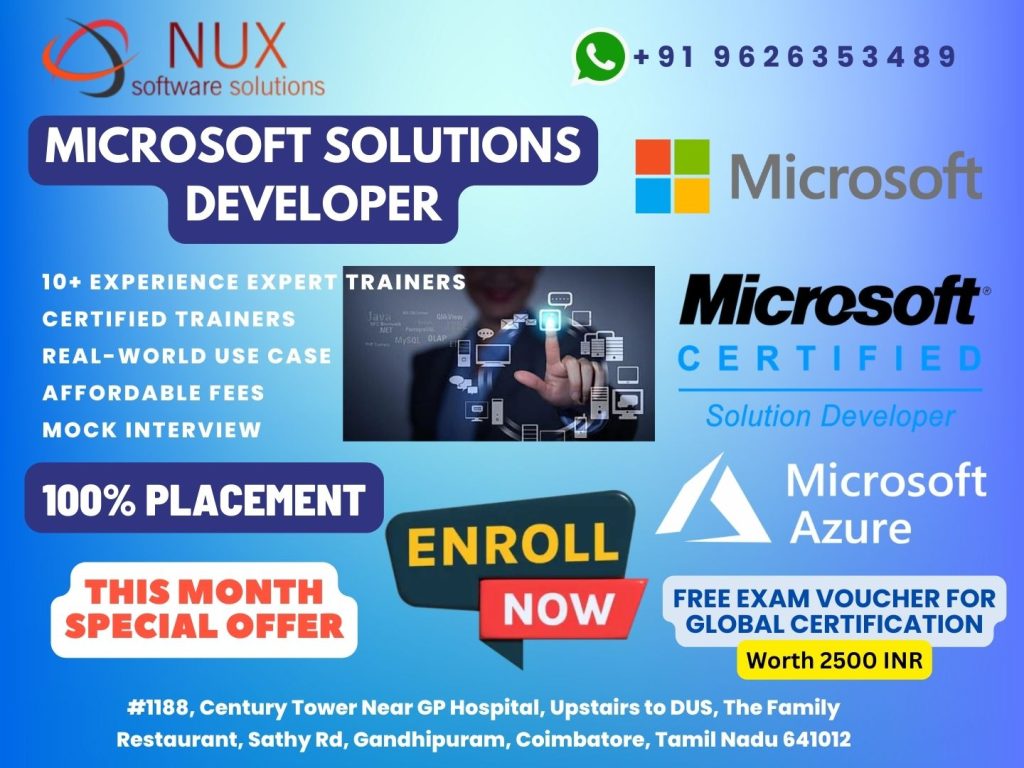Microsoft cloud platform Certification
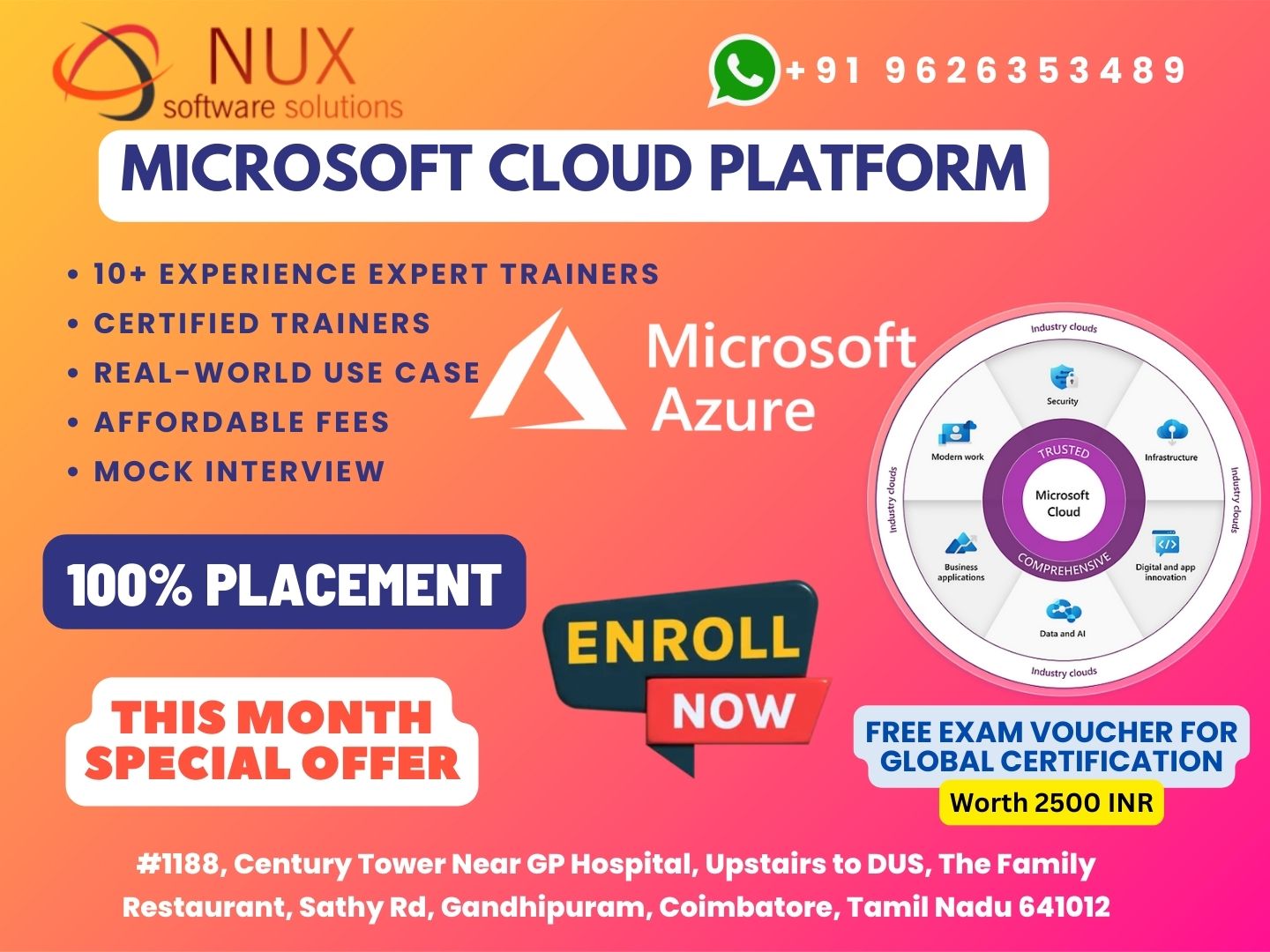
Course Summary
The Microsoft Cloud Platform Certification Training is designed to equip learners with the foundational and intermediate-level knowledge needed to deploy, manage, and operate cloud solutions using Microsoft Azure — one of the most widely used enterprise cloud platforms.
This program covers core Azure services, cloud concepts, governance, identity, resource management, security, networking, and more. It prepares participants for key certification exams such as AZ-900: Microsoft Azure Fundamentals and AZ-104: Microsoft Azure Administrator, making it ideal for both beginners and IT professionals transitioning into cloud roles.
Why Choose This Course
The demand for Microsoft Azure professionals is growing rapidly, as businesses adopt cloud to drive scalability and efficiency. This training offers:
Hands-on labs and real-world Azure use cases
Training aligned with Microsoft Certified Azure certifications
Strong foundational knowledge for cloud migration, architecture, and operations
Access to experienced Azure-certified instructors
Certification prep with mock exams and practical scenarios
Whether you’re starting a cloud career or upgrading your IT skills, this course delivers practical expertise that’s immediately usable in enterprise environments.
Who Should Enroll
This course is ideal for:
IT professionals and system admins entering the cloud domain
Developers or engineers preparing for Microsoft cloud certifications
Students and freshers looking to build a future-proof cloud career
DevOps and support teams transitioning to Azure environments
Anyone seeking a vendor-certified foundation in cloud computing
Skills You Will Gain
Cloud infrastructure management and deployment
Azure identity, governance, and security configuration
Virtual networking and hybrid cloud connectivity
Resource optimization and cost management
Storage, VM, and container provisioning
Real-world cloud operations and monitoring
Career Benefits
After completing this course, you will be able to:
Earn globally recognized certifications such as AZ-900 and AZ-104
Secure roles like Cloud Administrator, Azure Support Engineer, or Cloud Solutions Associate
Support cloud migration, automation, and DevOps initiatives
Enhance your resume for roles in cloud architecture, infrastructure, and DevOps
Position yourself for further certifications like AZ-305 (Solutions Architect) or AZ-500 (Security)
Cloud is the Future. Azure is the Way.
Accelerate your cloud career with the industry-backed Microsoft Cloud Platform Certification. Whether you’re starting out or upskilling, our expert-led training will guide you every step of the way.
Join now and step confidently into the cloud.
Microsoft Cloud Platform Syllabus
Modules
Chapter 1. Initialize a project
1.Create a new project
- Create a template from a completed project, create a project from an existing template, existing project, SharePoint task list, or Excel workbook
2.Create and maintain calendars
- Set working or non-working hours and days for calendars, set a base calendar, resource calendar, and hours per day, apply calendars to project, task, and resource levels
3.Create custom fields
- Create basic formulas, graphical indicator criteria, lookup tables, and task and resource custom fields
4.Customize option settings
- Set default task types, manual versus auto-scheduling, project options, calendar options, customized ribbon, and quick access toolbar
Chapter 2. Create a task-based schedule
1.Set up project information
- Define project start date, apply calendars and current date, enter project properties, display the project summary task on a new project
2.Create and modify a project task structure
- Create and modify summary tasks and subtasks, rearrange tasks, create milestones, create manually scheduled tasks, outline, set tasks as active or inactive
3.Build a logical schedule model
- Set date constraints, deadlines, dependencies, links, duration equations, effort-driven tasks, and formulas, choose a task type
4.Create a user-controlled schedule
- Enter duration, set or change the task mode (manual or auto), display warnings and suggestions, use estimated durations and user-controlled summary tasks
5.Manage multiple projects
- Create a shared resource pool, connect to a resource pool, create links between projects, resolve conflicts between linked projects, work with master projects and sub-projects, summarize data in master projects
Chapter 3. Manage resources and assignments
1.Enter and edit resource information
- Enter and edit max units, resource types, resource rate table, cost per use, availability, resource group, generic resources, and cost resources
2.Create and edit resource assignments
- Use task forms, assign multiple resources, assign resources to tasks using units that represent part-time work, edit assignments
3.Manage resource allocation
- View task and resource usage, view availability across multiple projects, change assignment information, level, replace resources
4.Manage resource allocations by using Team Planner
- Display current resource allocations and assignments, manage unassigned tasks, resolve resource conflicts, level resource over-allocations, substitute resources
5.Model project costs
- Enter and assign resource-based costs (work, material, cost), cost per use, fixed costs, accrual method, apply a resource rate table
Chapter 4. Track and analyze a project
1.Set and maintain baselines
- Use multiple baselines, baseline an entire project, baseline selected tasks, update a baseline
2.Update actual progress
- Update percentage completion, actual or remaining duration, actual work, remaining work, status date, current date, actual start and actual finish, use actual work and usage views, reschedule uncompleted work, cancel an unneeded task
3.Compare progress against a baseline
- Use date variance, work variance, cost variance, and task slippage, show variance of the current plan against baseline (tracking Gantt), select a view to display variance
4.Resolve potential schedule problems
- Display warnings, suggestions, and task drivers by using Task Inspector and Task Path, identify resource over-allocations
5.Display critical path information
- View the critical path in single or master projects, view total slack, display progress against baseline or deadlines
Chapter 5. Communicate project information
1.Apply and customize views
- Use auto-filter, apply views, group, filter, highlight, create and manage tables, sort, customize views, share a view with Organizer
2.Share data with other applications
- Import data from Excel, export data to Excel, attach documents or link hyperlinks to supporting information, copy and paste timeline and reports to other Office Web Apps, create and generate visual reports in Excel and Visio, export a timeline view to email
3.Configure and display reports and dashboards
- Report progress status, save to PDF or XPS, display Gantt information, schedule, or timeline, display data based on date range, create built-in dashboards and reports, change and customize built-in dashboards and reports, copy pictures, work with cumulative fields
4.Connect and share data with SharePoint
- Sync to SharePoint, share plans and get updates through SharePoint, share project plans through SharePoint (bi-directional sync of tasks, progress, and timeline elements), collect actual progress from a team through SharePoint
5.Extend Project
- Acquire Apps from the Office Store, save files in OneDrive for Business, acquire templates from Office.com, automate frequent tasks with Visual Basic for Applications (VBA)